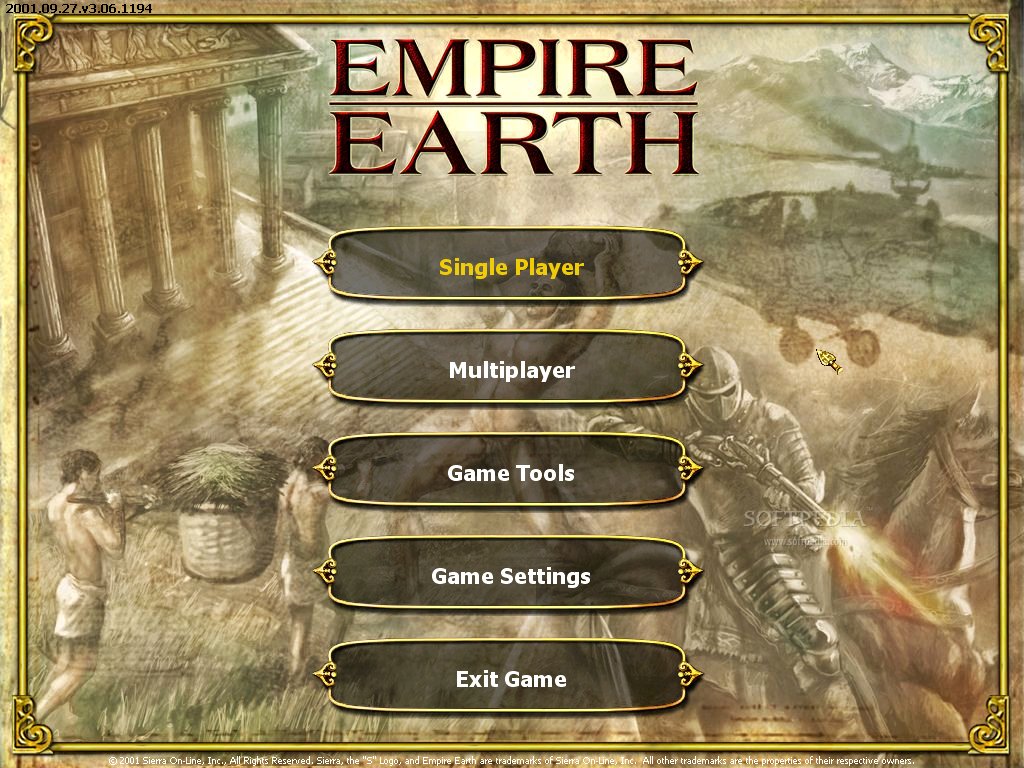Empire Earth I Information.

INFORMATION:
I. MINIMUM & RECOMMENDED REQUIREMENTS
-----------------------
For Windows® 98, Me, 2000, or XP CD-ROM*
MINIMUM REQUIREMENTS:
· Multimedia PC with Pentium® II - 350 MHz or higher processor
· 64 MB of RAM
· 450 MB of hard disk space; additional 100 MB of hard drive space for swap file
· Super VGA monitor supporting 1024 x 768 resolution
· AGP (4 MB) or PCI (8 MB) 3D video card that supports 1024 x 768, 16 bit color resolution
· CD-ROM drive
· Microsoft Mouse or compatible pointing device
· 28.8 Kbps modem (or higher recommended) for Internet or head-to-head play (56 Kbps modem or higher to host a game)
· DirectX compatible sound card (speakers or headphones recommended)
· DirectX 8.0a or later
Internet/Multiplayer:
· Internet access required for Internet play. May require payment of a separate fee to an Internet Service Provider. Connect time charges may apply.
RECOMMENDED:
· Multimedia PC with Pentium® III or Athlon® - 600 MHz or higher processor
· 128 MB of RAM (or more)
· 450 MB of hard disk space; additional 100 MB of hard drive space for swap file
· Super VGA monitor supporting 1024 x 768 resolution
· 32 MB AGP 3D video card that supports 1024 x 768, 16 bit color resolution
· CD-ROM drive
· Microsoft Mouse or compatible pointing device with mouse wheel
· 56 Kbps modem (or higher - e.g., cable modem or DSL) for Internet or head-to-head play
· DirectX compatible sound card (speakers or headphones recommended)
· DirectX 8.0a or later
* For Windows XP users, see II. GENERAL TECHNICAL ISSUES, F) Specific Issues with Windows XP
II. GENERAL TECHNICAL ISSUES
----------------------------
A) Blurry Text in Low Screen Resolutions
B) Hosting Games on 'Multihomed' Computers (or computers with more than 1 Network Adapter)
C) Trouble Hosting Games (e.g., Behind a Firewall)
D) Supported Video Cards
E) Modem Disconnects During/After Games
F) Specific Issues with Windows XP
G) Graphics Issues on Computers with AMD Chips and GeForce Video Cards
H) Mouse Seems to Lag or Feels Sluggish
I) Voodoo 5500 and Graphics Problems
J) Graphic Problems when Pressing Alt-Tab
A) Blurry Text in Low Screen Resolutions
----------------------------------------
In 640 x 480 and 800 x 600, some text can be hard to read if you have chosen to display Large Fonts in Windows. To address this problem, set the font size to Small Fonts (96 dpi) as follows:
1) Launch Display Properties (right click on your Windows desktop and choose Properties from the menu)
2) Select the Settings Tab
3) Select the Advanced button
4) Select the General Tab
5) Under the Display options, ensure the Font Size is set to Small Fonts
B) Hosting Games on 'Multihomed' Computers (or computers with more than 1 Network Adapter)
--------------------------------------
If your computer has more than one Network Adapter (e.g., modem, network card, etc.) you may need to specify which one you want Empire Earth to use when you host a multiplayer game. When hosting a game, Empire Earth automatically chooses a Network Adapter to use for the game. If you have more than one Adapter, there is a chance the Adapter chosen will not permit other players to connect to your game (for example, if it is behind a firewall). You can tell Empire Earth which Network Adapter to use on the Game Settings Screen. To do this:
1) From the Main Menu, go to the Game Settings screen
2) Choose the Interface tab
3) Under Network Adapter Options, select the particular Adapter you want to use from the list
C) Trouble Hosting Games (e.g., Behind a Firewall)
-----------------------------------
If you receive a message that you cannot host a game, there are 2 reasons this might happen: 1) you are behind a firewall or 2) your Internet address may be obscured because your LAN or ISP is translating your Internet (IP) address.
If you are behind a firewall you can host games as long as the firewall does not obscure your computer's internet address (IP address). Certain firewalls require that specific UDP and TCP ports be open in order to play to Empire Earth games on Sierra.com or directly via IP address. These ports are:
UDP Port: 33334
TCP Port: 33335
Refer to your firewall's documentation if you aren't sure how to open ports or see your Network Administrator if you are behind a company's firewall.
If your LAN or ISP is translating your network address: With the growing number of users on the Internet, some ISPs (especially DSL providers) have begun to utilize network address translation (also called NAT) to dynamically allocate their limited number of IP addresses. We are investigating various means of allowing players behind a NAT to host games, but there is no solution at this time. You should still be able to join games hosted by someone else or host a game yourself by giving other players your IP address so that they can connect to your game directly (i.e., Join By IP).
D) Supported Video Cards*
------------------------
Empire Earth supports video cards based on the following 3D chipsets:
nVidia Riva128 (excluding 4MB PCI)
nVidia TNT
nVidia TNT2
nVidia GeForce 256
nVidia GeForce2
nVidia GeForce3
3dfx Voodoo3
3dfx Voodoo4
3dfx Voodoo5
S3 Savage 4
S3 Savage 2000
Matrox G200
Matrox G400
Matrox G450
ATI Rage Pro (excluding 4MB PCI)
ATI Rage 128
ATI Rage Fury MAXX
ATI Radeon
PowerVR Kyro II
PowerVR Kyro Series3
Savage 3D (only with the Beta 6.13.28 drivers, available at http://www.s3graphics.com/)
To ensure that Empire Earth runs properly, make sure you have the most up to date drivers for your video card installed on your computer. Drivers are usually available for download from the video card manufacturer's web site.
Empire Earth also requires DirectX 8.0a or above to run. DirectX 8.0a can be found on the Empire Earth CD, and is available for download at Microsoft's website.
http://www.microsoft.com/directx/
* Some chipsets did not yet have drivers available for Windows XP at the time this Readme was written. The Savage3D and Riva 128 cards do not allow Empire Earth to run in Windows XP.
E) Modem Disconnects During/After Games
------------------------
Some Internet Service Providers (ISPs) periodically drop connections that seem to be inactive in order to save bandwidth. If you are playing multiplayer games of Empire Earth over a dial-up modem and you are experiencing occasional disconnects, you can try the following to prevent that from happening (this is not recommended for users with minimum systems):
1. Get and install an instant messaging program such as ICQ (from ICQ Inc.) or AIM (from AOL), or get a "keep alive" program such as Keep it Alive. Programs such as these are readily available for download from various web sites.
2. Before you play a multiplayer game of Empire Earth, run the instant messaging or "keep alive" program. Have it running in the background during your game (we recommend closing all other programs). This should keep your Internet connection active.
F) Specific Issues with Windows XP
------------------------
On some video cards, the following problems were noted when playing under the Windows XP Operating System:
- AutoSaves can take up to 1 minute
- Empire Earth may pause for long periods of time but does not state it is AutoSaving
- After a save is complete, up to 20 seconds may elapse before any actions register
- Play may seem a little choppy
Note that the AutoSave feature can be turned off in Empire Earth's Game Settings (Interface tab).
The following video cards won't allow Empire Earth to run in Windows XP:
- Savage3D
- Riva 128
The ATI Rage Pro and the Matrox G200 both exhibited minor graphical problems, but were able to play the game fine. Additionally, some chipsets did not yet have video drivers available for Windows XP at the time this Readme was written.
G) Graphics Issues on Computers with AMD Chips and GeForce Video Cards
-------------------------------
On computers with AMD chips (K6-2, K6-3, or 700-1000 Mhz Athlon or Duron processors) AND GeForce video cards, users may experience problems with the graphics on Empire Earth's menus, including possible crashes that require rebooting in order to play Empire Earth. The configuration that can cause these problems is as follows:
- AMD K6-2, K6-3, or 700-1000 Mhz Athlon or Duron processors (Thunderbird is OK), AND
- GeForce cards using Nvidia 21.81 drivers (12.41 drivers are OK), AND
- Graphics Settings utilizing "Direct3D Hardware TnL"
If your computer has this configuration, there are 2 things you can do to correct the problem:
1) Go back to the Nvidia 12.41 drivers for your GeForce card. This will fix the problem.
2) If you decide to keep the 21.81 drivers, you must disable the Transform and Lighting (TnL) option. Use the "Direct3D" option in the Game Settings in Empire Earth.
Additionally, if you turned on Full Screen Antialiasing for your GeForce video card (through the Advanced options of the Settings for your Display Properties) this could cause abnormalities with the game, including loss of text on buttons and the mouse cursor leaving trails behind it. You should disable Full Screen Antialiasing for your video card (see the manual or instructions for your video card).
H) Mouse Seems to Lag or Feels Sluggish
---------------------------------------
If your mouse pointer seems sluggish or slow to respond to movement of the mouse, go to the Game Settings, Video tab, and make sure the Vertical Sync (VSync) option is turned ON (i.e., the box is checked). Having Vertical Sync ON should alleviate the problem.
I) Voodoo 5500 and Graphics Problems
------------------------------------
If you are using a Voodoo 5500 video card in Windows 9x or Me, the graphics can become corrupted in Empire Earth in 32 bit color mode (e.g., 800 x 600 x 32 bit). To fix the problem, select a 16 bit color mode in Empire Earth's Game Settings (e.g., 800 x 600 x 16 bit).
J) Graphic Problems when Pressing Alt-Tab
-----------------------------------------
On some computer systems, users might experience graphics problems using Alt-Tab while playing Empire Earth. To correct such problems during a game, try the following:
1) Zoom all the way in using the mouse wheel or bracket key.
2) Press Alt-Tab to go out of the game. Then use Alt-Tab to re-enter the game. This often fixes the problem.
III. GENERAL GAME ISSUES (Including updated game play information)
------------------------
A) Difficulty Setting for User-Made Scenarios
B) Illegal Characters in Sierra.com User Names
C) Priests Can Convert Ships
D) Changes to the Predefined Civilizations
E) Hand Cannoneer, Trench Mortar, and Heavy Mortar Incorrectly Listed
F) Barbarian Hit Points Changed
G) Heroes
H) Priest Conversions in Scenarios
I) Commercial Law Technology Change
J) Fullscreen Antialiasing Removed from Game Settings
K) Zoom Option Always On
L) Resetting the Technology Tree in the Scenario Editor
M) Stable Ends in Industrial Age (Epoch 9)
N) Firestorm Calamity Does Not Affect Walls or Towers
A) Difficulty Setting for User-Made Scenarios
---------------------------------------------
When creating and saving a new scenario, the scenario is automatically saved with a default level-of-difficulty setting based on the last setting used when playing a single player random map game (this includes Deathmatch, which is a Resource option). In other words, if you played a single player, random map game against the computer and set the Difficulty to Easy, then your scenario is saved as 'Easy'. (Note that this does not necessarily mean the scenario is actually easy, just that the Difficulty Setting is 'Easy'.) This Difficulty Setting is permanent for your scenario and there is no way for end-users to check a scenario to find out what Difficulty Setting it has. There is also no way to change the Difficulty Setting of the scenario later, for example by re-saving it.
To ensure a new scenario is saved with the Difficulty Setting you want:
1) Start a single player, random map game against the computer and set the Difficulty to the level you want
2) Quit the single player game
3) Start the Scenario Editor and begin creating your new scenario, then save the scenario.
B) Illegal Characters in Sierra.com User Names
----------------------------------------------
User names on Sierra.com are not permitted to include the following characters:
" ' @ \ ` | ? % . /
C) Priests Can Convert Ships
---------------------------
Contrary to what it says in the Empire Earth user's manual, Priests CAN convert ships. It just takes longer than converting land units.
D) Changes to the Predefined Civilizations
------------------------------------------
In order to ensure proper game balance, several of the predefined (historical) Civilizations in Empire Earth have changed since the printing of the user's manual. Therefore, some of the bonuses listed in Appendix A of the manual are incorrect. These changes are outlined below. Note also that the "Siege Weapon" category also includes Mobile Anti-Aircraft units and that "Wood Cutting" and "Wood Chopping" are the same bonus. (Remember that you can view the bonuses for each Civilization during a game by pressing the Crown button to enter the Civilization Selections screen.)
EPOCHS 1-6
------------
Babylon
· Removed Infantry-Spear 25% Attack
· Added Infantry-Spear 20% Speed
Byzantine Rome
· Removed Siege Weapon & Mobile AA 20% Area Damage
· Added Infantry-Sword 20% Speed
EPOCHS 7-9
----------
Kingdom of Italy
· Removed Cavalry-Ranged 20% Armor
· Added Cavalry-Ranged 30% Build Time Decrease
Ottoman Empire
· Removed Resource Gathering 20% Wood Cutting
· Added Resource Gathering 20% Farming
EPOCHS 10-12
-----------
Great Britain
· Removed Fighters & Fighter/Bombers 20% Speed
· Added Fighters & Fighter/Bombers 20% Cost Reduction
Russia
· Removed Resource Gathering 20% Wood Chopping
· Added Resource Gathering 15% Iron Mining
France
· Removed Resource Gathering 15% Iron Mining
· Removed Field Cannon & AT Guns 20% Speed
· Added Resource Gathering 15% Gold Mining
EPOCHS 13-14
------------
Rebel Forces
· Removed Infantry-Ranged 25% Hit Points
· Removed Cyber-Combat 20% Cost Reduction
· Added Buildings, Walls, & Towers 50% Hit Points
· Added Citizens & Fishing Boats 35% Range
· Added Cyber-Combat 25% Hit Points
· Added Civilization-Wide 20% Mountain Combat Bonus
Novaya Russia
· Added Cyber-Combat 20% Speed
China
· Removed Civilization-Wide 20% Mountain Combat Bonus
· Added Tanks 20% Attack
· Added Galleys, Transports, & Subs 20% Attack
E) Hand Cannoneer, Trench Mortar, and Heavy Mortar Incorrectly Listed
--------------------------------
The Hand Cannoneer, Trench Mortar, and Heavy Mortar are incorrectly listed on the Technology Tree Foldout as being Field Weapons. The Hand Cannoneer, Trench Mortar, and Heavy Mortar are actually Infantry-Ranged.
F) Barbarian Hit Points Changed
-------------------------------
The Barbarian, trained at the Barracks beginning in the Dark Age, has 325 Hit Points (not 250).
G) Heroes
---------
For game balancing reasons, players can have only one Hero (either Warrior or Strategist) at a time. Also, Heroes can NOT have their attributes (Hit Points, Attack Strength, and Speed) improved. Heroes CAN be upgraded.
H) Priest Conversions in Scenarios
----------------------------------
Scenario Designers take note: when using Priests in a Scenario, 25 game seconds must elapse before a Priest can perform a conversion. This is due to a built-in "reload time" for this unit. After 25 seconds have passed, Priests work normally.
I) Commercial Law Technology Change
-----------------------------------
The Commercial Law Technology (at the University in the Dark Age) is incorrectly listed on the Technology Tree Foldout as providing a 50% reduction in tribute cost. It is actually about a 40% reduction in tribute cost.
J) Fullscreen Antialiasing Removed from Game Settings
----------------------------------
The Fullscreen Antialiasing option, described in the manual, has been removed from the game. If you have an AMD processor, please also see G) Graphics Issues on Computers with AMD chips and GeForce Video Cards in Section II: GENERAL TECHNICAL ISSUES.
K) Zoom Option Always On
------------------------
The ability to turn off the Zoom option, described in the manual, has been removed from the Game Settings. Players can always use the zoom feature.
L) Resetting the Technology Tree in the Scenario Editor
-------------------------------
When creating a scenario in the Scenario Editor, technologies (including units) are automatically loaded into the editor depending on what you set the starting Epoch for a player to be. For example, if Player 1 is set to start in the Bronze Age, all the units, technologies, and building art for the Bronze Age are considered to be already researched by the player.
You may find that you want to "reset" the technology tree, for example if you decided to set Player 1 to start in the Stone Age rather than the Bronze Age. This will essentially "unload" those technologies and units, etc., that no longer need to be in memory so that the Player must research them during the scenario if and when they advance past the Stone Age. To reset the technology tree for any players:
1) Go to Player Page 1 and set the Start Epoch to Prehistoric and the End Epoch to Nano Age for the players you want reset. If that is already how the Epochs are set, select a range different from the one you're using for any players you want to reset.
2) Go the Unit Placement page. You should see text in the upper right corner of the screen that states that it is loading the appropriate Epochs.
3) Quick-save then quick-load your scenario.
4) Now return the Epoch settings on Player Page 1 to the Epochs you want for the player(s). This fully resets the Technology Tree for those players to the Epochs you have set.
M) Stable Ends in Industrial Age (Epoch 9)
------------------------------------------
In Chapter 13 of the Empire Earth manual, it says the Stable is available from Epochs 3-10. In fact, you can produce Stable units only from Epochs 3-9.
N) Firestorm Calamity Does Not Affect Walls or Towers
----------------------------------------------------
In Chapter 10 of the Empire Earth manual it says that the Firestorm Calamity can affect Buildings, Walls, Towers, and Ships. In fact, Firestorm affects only buildings and ships.
IV. CONTACTING SIERRA
=======================
A) Customer Service, Support, and Sales
B) Technical Support
C) Legal Information
A) Customer Service, Support, and Sales
----------------------------------
United States
U.S.A. Sales Phone: (800) 757-7707
Hours: 24 hours a day, 7 days a week
International Sales: (425) 746-5771
Hours: Monday-Friday 8 AM to 4 PM PST
FAX: (916) 939-1010
Sierra Direct
P O Box 629001
El Dorado Hills, CA 95762-9972
Email: customer.support@sierra.com
http://www.sierra.com
United Kingdom
Vivendi Universal Interactive Publishing UK Ltd.
Main: (0118) 920-9111
Monday-Friday, 9:00 a.m. - 5:00 p.m.
Fax: (0118) 987-5603
Disk/CD replacements in the U.K. are £6.00, or £7.00 outside the UK. Add "ATTN.: Returns."
2 Beacontree Plaza,
Gillette Way,
Reading, Berkshire
RG2 0BS United Kingdom
France
Vivendi Universal Interactive Publishing France
32, Av de l'Europe
Bât Energy 1 (2e étage)
78 140 VELIZY-Villacoubaly
France
Téléphone: 01-30-67-90-50
Lundi au Jeudi de 10h à 19h
Vendredi de 10h à 18h
Fax: 01-30-67-90-65
Germany
Vivendi Universal Interactive Publishing Deutschland Gmbh.
Tel: (0) 6103-99-40-40
Montag bis Freitag von 10h - 19Uhr
Fax: (0) 6103-99-40-35
Paul-Ehrlich-Straße la
63225 Langen
Deutschland
On-Line Sales
CompuServe United Kingdom:GO UKSIERRA
CompuServe France: GO FRSIERRA
Internet USA: http://www.sierra.com
Internet United Kingdom: http://www.sierra-online.co.uk
Internet France: http://www.sierra.fr
Internet Germany: http://www.sierra.de
Disk and or Manual Replacement:
Product Returns*:
Vivendi Universal Interactive Publishing International
Sierra On-Line Returns
4247 S. Minnewawa Ave.
Fresno, CA 93725
Vivendi Universal Interactive Publishing International
Sierra On-Line CD/Doco Replacement
4247 S. Minnewawa Ave.
Fresno, CA 93725
NOTE: To replace your cd(s) please send only the damaged cd and copy of your dated Receipt, if less then 90 days. After 90 days please include a $10.00 handling fee along with the cd(s). For Documentation replacement, please include a $5.00 handling fee and a photocopy ONLY of either your disk or cd. Payment should be made at the time of your request. Sorry, no credit cards.
* Returns to this address valid in North America only.
B) TECHNICAL SUPPORT
-------------------------
North America
Sierra On-Line offers a 24-hour automated technical support line with recorded answers to the most frequently asked technical questions. To access this service, call (425) 644-4343, and follow the recorded instructions to find your specific topic and resolve the issue. If this fails to solve your problem, you may still write, or fax us with your questions, or contact us via our Web site.
Sierra On-Line
Technical Support
4247 South Minnewawa Avenue
Fresno, CA 93725
Main: (425) 644-4343
Monday-Friday 8:00 a.m. - 5:00 p.m. PST
Fax: (310) 258-0755
http://www.sierra.com
support@sierra.com
United Kingdom
Vivendi Universal Interactive Publishing UK Ltd. offers a 24-hour Automated Technical Support line with recorded answers to the most frequently asked technical questions. To access this service, call (0118) 920-9111, and follow the recorded instructions to find your specific topic and resolve the issue. If this fails to solve your problem, you may still write, or fax us with your questions or contact us via our Internet or CompuServe sites.
Vivendi Universal Interactive Publishing UK Ltd.
2 Beacontree Plaza,
Gillette Way,
Reading, Berkshire
RG2 0BS United Kingdom
Main: (0118) 920-9111
Monday-Friday, 9:00 a.m. - 5:00 p.m.
Fax: (0118) 987-5603
http://www.sierra-online.co.uk
France
Vivendi Universal Interactive Publishing France
32, Av de l'Europe
Bât Energy 1 (2e étage)
78 140 VELIZY-Villacoublay
France
Téléphone: 01-30-67-90-50
Lundi au Jeudi de 10h à 19h
Vendredi de 10h à 18h
Fax: 01 30 67 90 65
http://www.sierra.fr
Germany
Vivendi Universal Interactive Publishing Deutschland Gmbh.
Technischer Kundendienst
Paul-Ehrlich-Straße la
63225 Langen
Deutschland
Tel: (0) 6103-99-40-40
Montag bis Freitag von 10 - 19Uhr
Fax: (0) 6103-99-40-35
Mailbox: (0) 6103-99-40-35
http://www.sierra.de
Spain
Vivendi Universal Interactive Publishing España
NUESTRA SEÑORA DE VALVERDE Nº 23
28034 MADRID
Spain
Tech Support Teléfono: 91 735 24 37
Soporte técnico de lunes a Viernes
de 09:30 a 15:00 y de 16:00 a 18:30
www.havasinteractive.es
Soporte Tecnico: soporte@havasinteractive.es
Comercial: comercial@havasinteractive.es
Italy
Vivendi Universal Interactive Publishing Italia spa
Contattare il vostro distributore.
C) Sierra Warranty & Legal Information
-----------------------------------
Sierra's end user license agreement, limited warranty and return policy is set forth in the EULA.txt, found on the CD, and is also available during the install of the product.
Copyright (2001 Sierra On-Line, Inc.)
Windows is a registered trademark of Microsoft Corporation.
All other copyrights and trademarks are properties of their respective owners.